Resolution Center 0 0
Resolution Center
Buyers, did you contact the Seller? We encourage our members to work out their issues together. If discrepancies can't be solved we are here to help. Buyers with KwykPix Accounts have full access to Resolution Center and Ticket Center to help you solve issues quick. When logged in, your products can be found in the Resolution Center for 30 days from purchase allowing for easy access. Guests have access to our Ticket Center to help solve issues that need higher authority.
KwykPix is here to help if issues can't be resolved. We ask that Buyers and Sellers contact each other first and try to work the issues out. Buyers and Sellers should message through KwykPix in order to keep a valid record of your communication. If a claim is opened for KwykPix to handle we will check if the Buyer and Seller have had any prior communication and taken any action to try to resolve the dispute. If no prior attempt in communication was made between Buyer and Seller, KwykPix may close the claim at any time or for any reason.
How to contact a Seller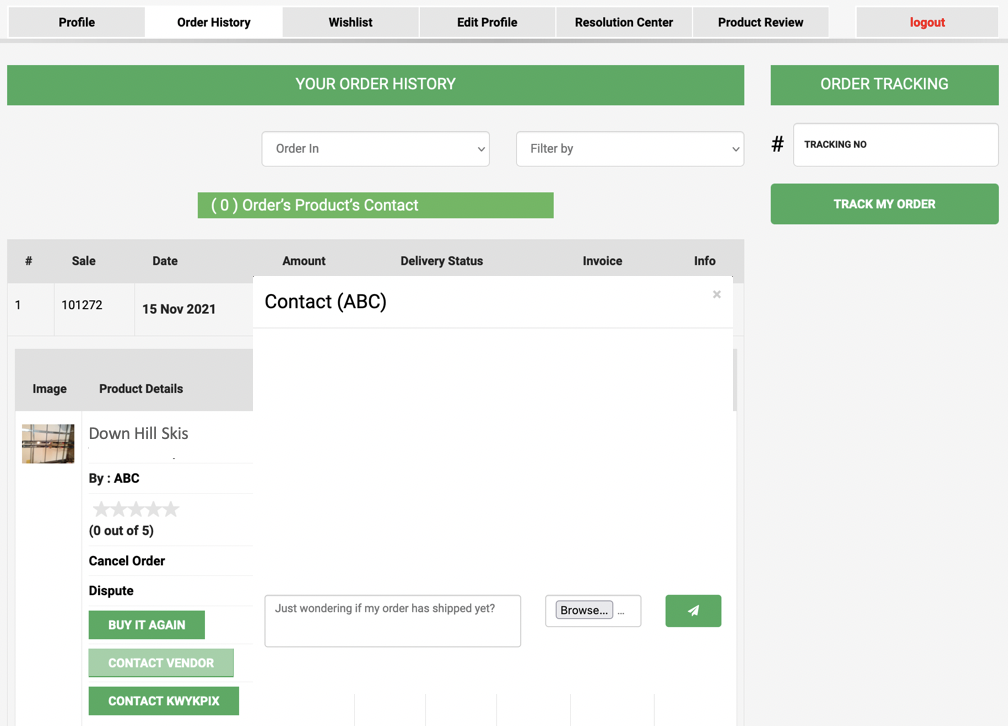 Buyers with a KwykPix account
Buyers with a KwykPix account
1. Log into your Buyers account
2. View Products Purchased
3. Select a Product of Interest
4. Click Contact Seller and work on resolving your issue
Guest Buyers
1. Search for your Seller information either on the product sales page or your purchase invoice.
NOTE- At time of purchase you received a email with your printable invoice Link.
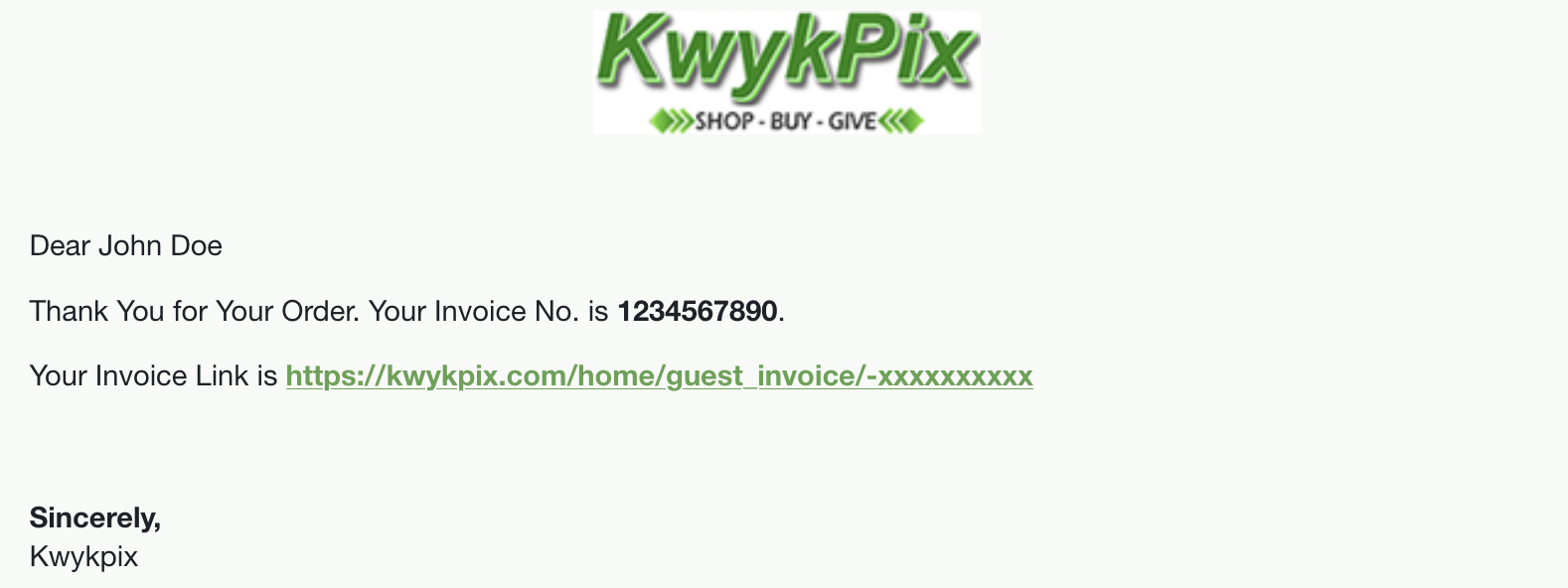
-If You can't find your product, you can find your Seller by searching our list of Vendors that match your
Invoice.
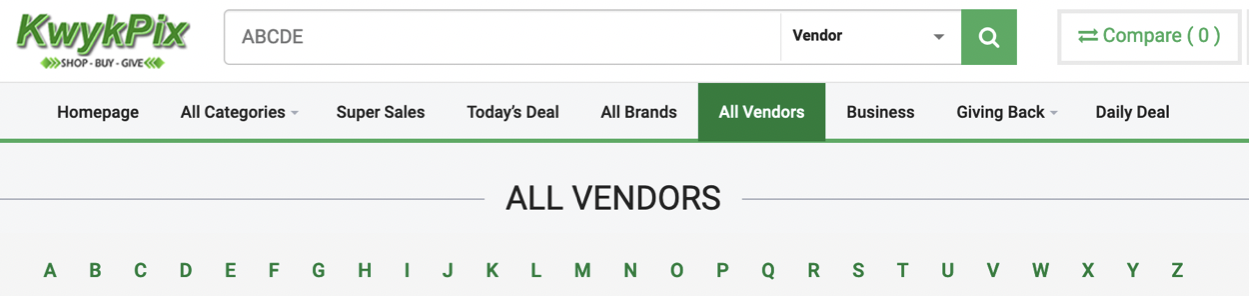
2. Click Contact Us, on your Sellers Product Page or Sellers Page and try to resolve your issues.
Did you get your issue solved? Open a Claim
A claim with resolution center can't be filed until two (2) days after the purchase/sale date. This gives you a couple days to try to communicate and work something out. KwykPix offers 30 days from the date of purchase to use the Resolution Center on a selected product. Ex. If a buyer is disappointed with a product or issue with a sale 31 days later or too slow to respond, they have now missed the Resolution Center option. Open a ticket at any point if issues come up or a timeline was missed.
How to Open a Claim
Buyers with a KwykPix account
1. Log into your Buyers account
2. Select Resolution Center. We provide easy access to this from multiple places such as your dashboard, home page and
Support & Knowledge pages. If your not logged in, you won't have full access.
3. Select your Product from the Drop Down
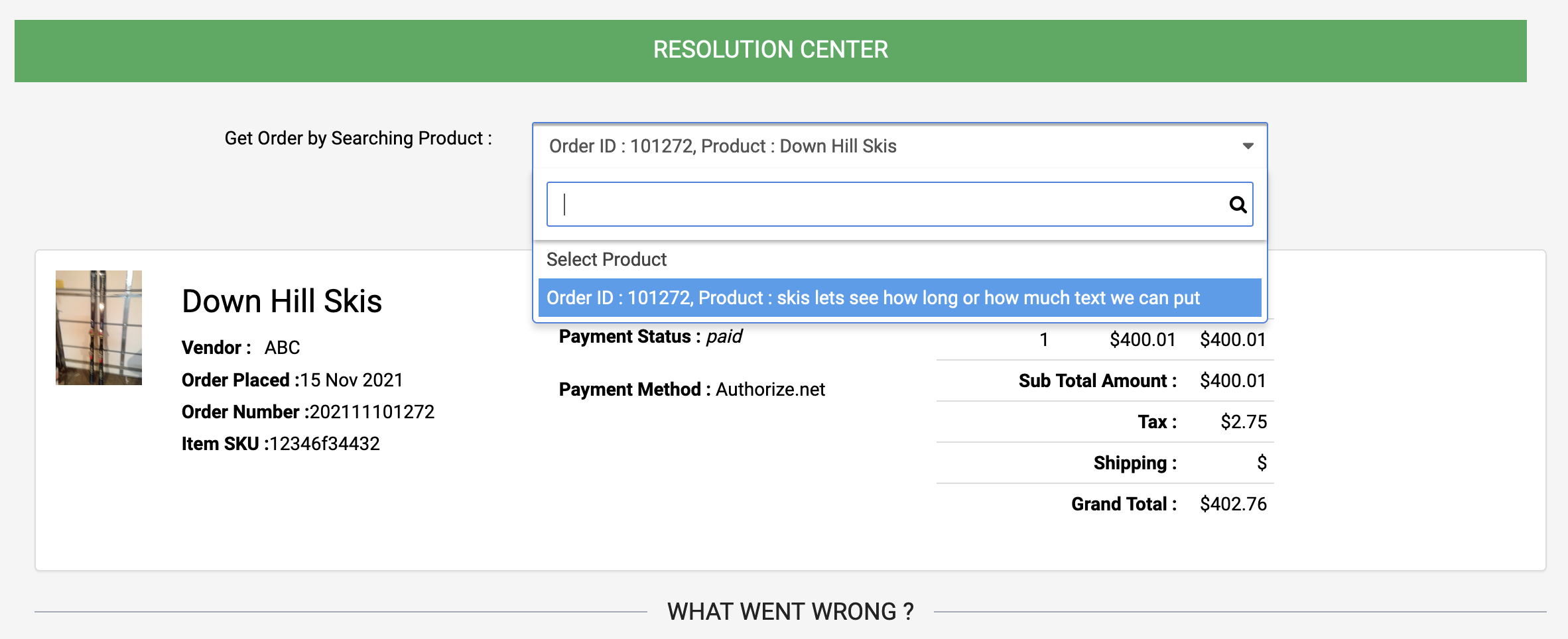
4. Fill out the required information and submit your claim
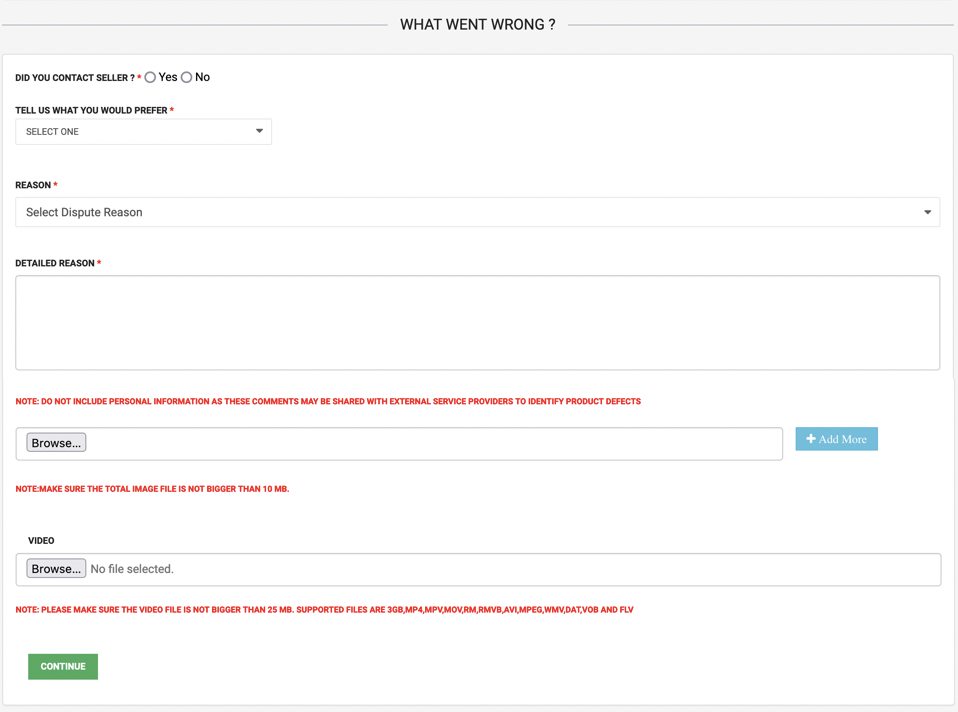
NOTE: Pictures help, the more detail the better to support your case.
Guest Buyers
1. Choose Resolution Center - It can be found at the bottom of the Home Page or under Buyers in Support and Knowledge
2. Click Guest Services
3. Select Category (Buyer Dispute)
4. Fill out your ticket. NOTE- With a KwykPix buyers account you are able to adjust ticket priority, Sign up HERE.
List all details such as Product, Seller, Communication, Dates, Issues, Etc. Pictures Help. Anything to support
your claim is recommended.
NOTE- You can also open a ticket
Present your claim with as much evidence as possible. KwykPix will look at both sides. So the more details about communication, product, dates, who, and what the issue is, will support your case and help things move quicker.
How to Close a Claim
Buyers with KwykPix Accounts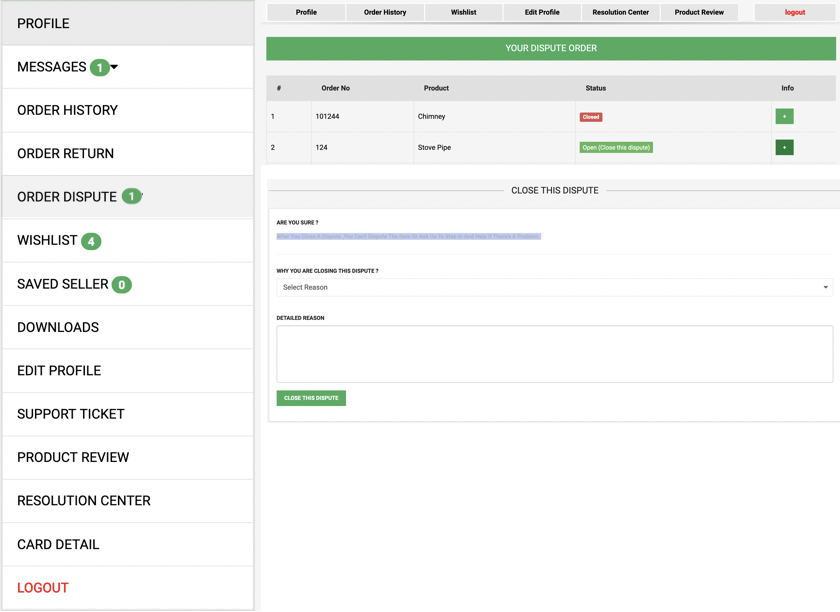
1. Log into your Buyers Account.
2. Choose Order Dispute
3. Click (Close this Dispute) Any Open dispute will be displayed in Status
4. Select the Reason you are Closing this Dispute and list any details that will help or information you want for the future
Guest Buyers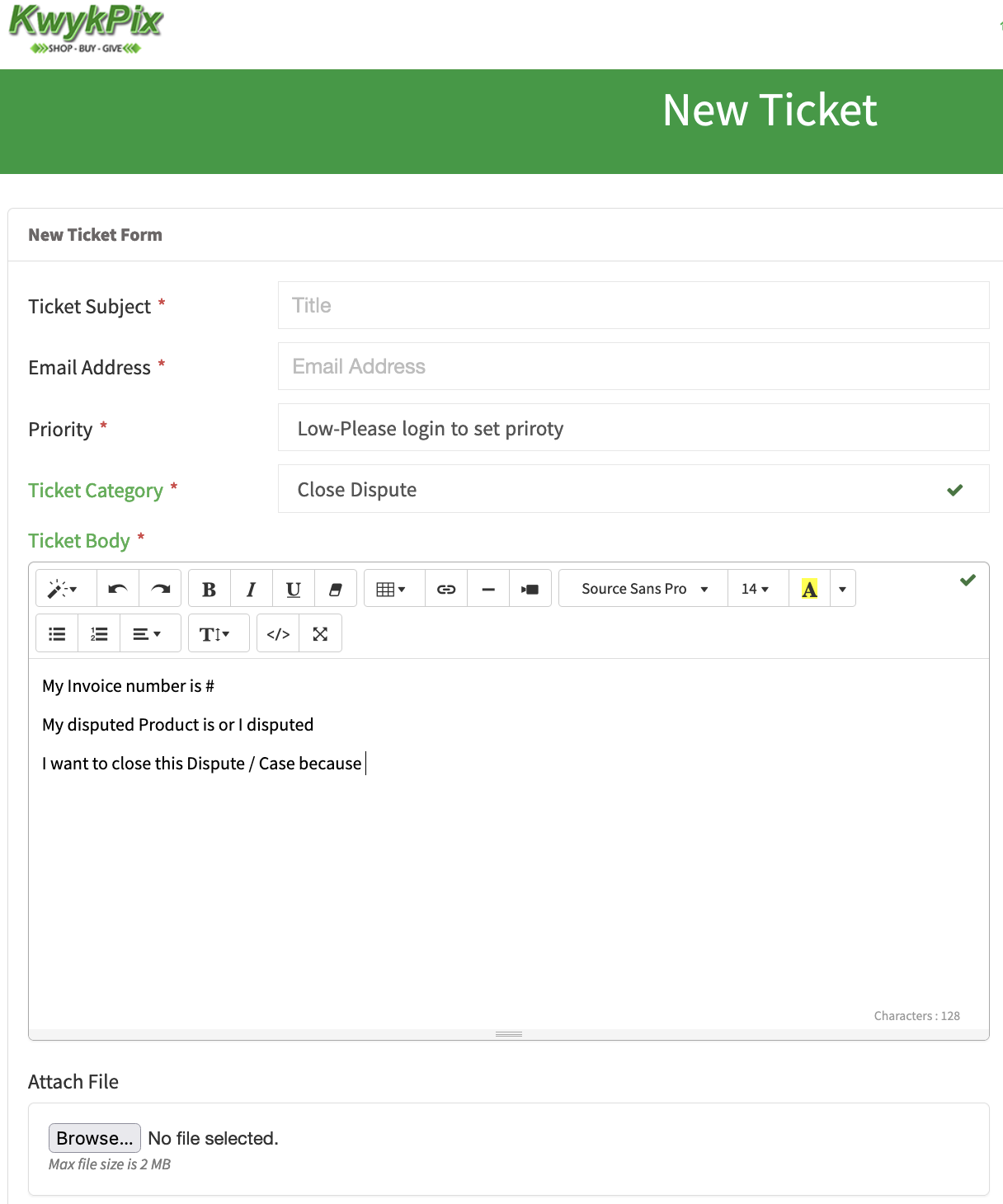
1. Open a Ticket
2. Choose Close Dispute and enter 1. Your invoice number 2. Disputed Product 3. Reason
you want to Close this Dispute and any other information you think would be helpful to
this Case.
KwykPix will examine your information and you will receive an email confirming
the closing of your dispute.
NOTE: After you close a claim, You can't dispute the item or ask us to step in and help on
the same issue if there's a problem. We say "It is finished"